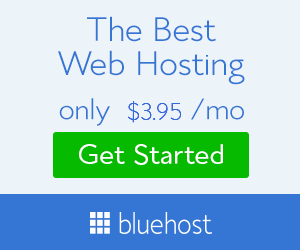Booking a Cebu Pacific flight is fast and easy. You do not need to go to a ticket office or make a phone call to purchase your plane ticket. All it takes is 5 easy steps:
1. Search Flights. Log on to www.cebupacificair.com. At the left side of the homepage, you will see a "Book & Pay" box. Select whether you are booking for a "roundtrip" or "one-way" journey. Select your origin and destination as well as your travel dates. Indicate the number of adults, children and infants who will be traveling and then click the "search" button.
You may also use Skyscanner to search flights. Just enter your origin, destination and travel dates on the FLIGHT SEARCH box located at the right side of this site. Click through until your will be redirected to the website of Cebu Pacific.
You may also use Skyscanner to search flights. Just enter your origin, destination and travel dates on the FLIGHT SEARCH box located at the right side of this site. Click through until your will be redirected to the website of Cebu Pacific.
2. Select Flights. After your click the search button, a list of available flights will be displayed. Study the available flights and click on the one that fits your needs. Below the list, you will see an agreement acceptance box. Click the box after reading the Fare Rules, General Terms and Conditions and Travel Regulations. Click "continue" to proceed to the next page.
3. Guest Details. Fill in the necessary information about the guest/s who will be taking the flight. Then choose from a range of prepaid baggage options:
- No checked baggage, only carry-on luggage
- Small: Up to 15kg baggage
- Standard: Up to 20kg baggage
- Medium: Up to 25kg
- Large: Up to 30kg
If you choose “no checked baggage”, you are expected to bring only carry-on luggage. Provide for your contact information and email address where your itinerary will be sent. Click "Continue".
4. Add-ons (optional). This page lists the products and services you may avail together with your flight such as travel insurance, donations to world wildlife fund. Uncheck the travel insurance checkbox if you do not want to get one.
5. Payment Options. You may choose to pay via credit card, banks or ATM. Fill in the necessary information then click “Continue".
6. Print Itinerary. Print your itinerary receipt by clicking “Print”. Bring this together with a valid ID when you check-in on your flight. This itinerary receipt will also be sent to the email address you have indicated. If you have not received your itinerary, or you want to add services to your booking, check out the “Manage booking” page.